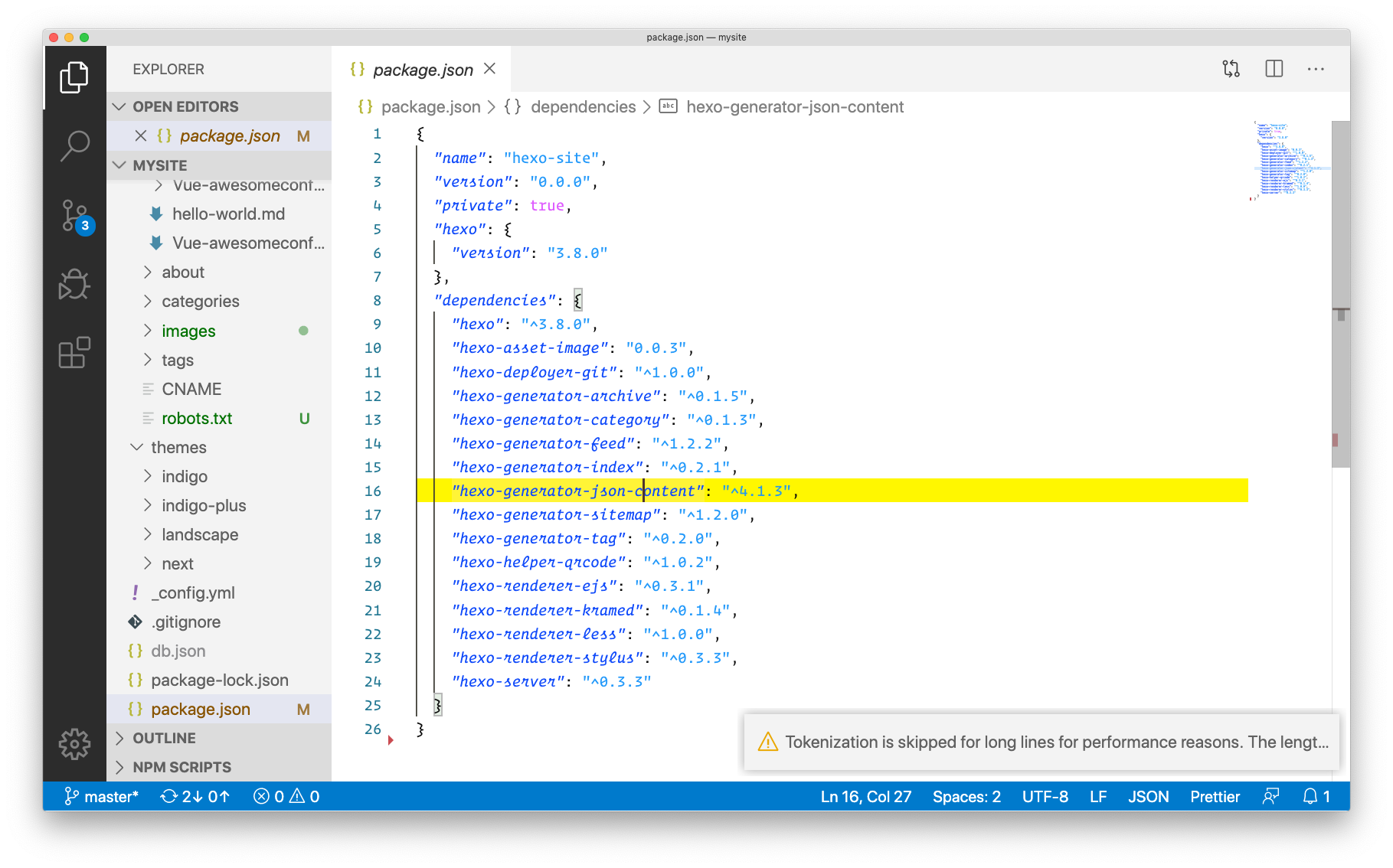I have been exploring lot of visual studio code extensions and the side affect of it was that it slowed down my experience with Visual Studio Code. I wanted to preserve the extensions which I have already tried. To achieve this I found the settings folder of VSCode and then took a backup of those files. Below are the commands, in case you are trying to achieve the same:
Close VScode and run below two commands in terminal1
2mv ~/Library/Application Support/Code ~/Library/Application Support/backup-Code
mv ~/.vscode ~/backup-vscode
After these, all your settings and extensions are backed up. Next launch VSCode and then press ⌘ + , to open Visual Studio Code settings.
and then add:1
2
3
4
5
6
7
8
9
10
11
12{
"workbench.colorTheme": "ArtSchool",
"editor.fontFamily": "Operator Mono",
"editor.fontLigatures": true,
"editor.wordWrap": "on",
"editor.mouseWheelZoom": true,
"editor.formatOnSave": true,
"editor.defaultFormatter": "esbenp.prettier-vscode",
"[javascript]": {
"editor.defaultFormatter": "esbenp.prettier-vscode"
}
}
Ofcourse, you need to install the specified theme, font and formatter plugin to make it work. After the above settings, your editor should look like below screenshot: